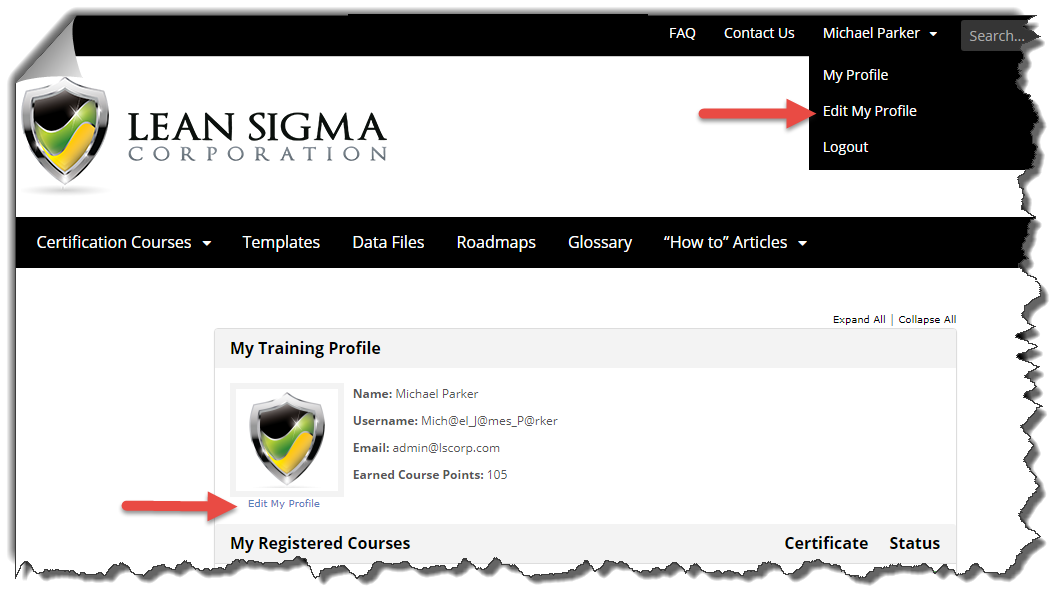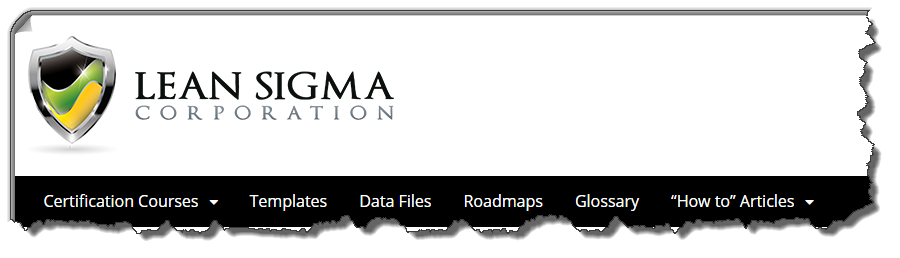FAQ
“Where can i enter my course registration key?”
To find where you can enter your course registration key, go to your “My Profile” page and scroll down. Once you’re registered to the system, the “My Profile” page is your login landing page. While you’re in the system you can find the “My Profile” link in the top navigation bar.
“Why is my course progress bar not updating?”
Courses are structured such that courses contain lessons and lessons contain topics, quizzes and a test. All topics and quizzes for each lesson must be visited by the user. Clicking into a lesson topic or lesson quiz will auto complete the topic or quiz. Each lesson also contains a test as the last lesson item. Tests must be passed with a score of 80% or better. When all lesson topics, lesson quizzes and tests are completed for each lesson, the lesson will automatically be marked complete. When all course lessons are complete the course will be complete.
“There is no submit or register button on my course registration form”
- Wrong Key – You have entered the wrong key. Only the correct registration key will activate the “Register” button.
- Hidden Space – Check to make sure you have the correct key and there are no spaces before or after your key.
“There is no submit or register button on my registration form”
- Wrong Key – You have entered the wrong key. Only the correct registration key will activate the “Register” button.
- Hidden Space – Check to make sure you have the correct key and there are no spaces before or after your key.
“How do i edit my profile?”
On your “My Profile“page there is an “Edit My Profile” link located below your picture or avatar. Clicking this link will take you to the page where you can edit your profile, change your password etc. You can also access the “Edit My Profile” page from the top navigation menu by hovering over your name located in the upper right corner.
“How do i change my password?”
On your “My Profile“page there is an “Edit My Profile” link located below your picture or avatar. Clicking this link will take you to the page where you can edit your profile, change your password etc.
“Where are the tools and templates?”
Tools, Templates, Data Files and Roadmaps can be found on the main navigation menu.
“Forgot Password”
On the login page, there is a link to reset your password. Click the “Lost Your Password” link. Simply enter your email address when prompted and a password reset confirmation email will be sent to you. Confirm the email and change your password.
“How do I change the name on my certificate?”
The name on your course completion certificate is your “Display Name”. You can edit your display name by editing your profile.